Valid for Sitecore
5.3
Creating a Link
Inserting a Link into Existing Text
Follow the steps below to insert a link into an already existing text.
- Open the appropriate content in the Rich Text Editor and select the text to be used as the link text.
To Create an External Link (referring to another source on the Internet): - Select the Hyperlink Manager button
 available in the upper toolbar and the Hyperlink Manager dialog will appear. Fill in the fields with the appropriate values and click the OK button (see the screenshot below).
available in the upper toolbar and the Hyperlink Manager dialog will appear. Fill in the fields with the appropriate values and click the OK button (see the screenshot below). 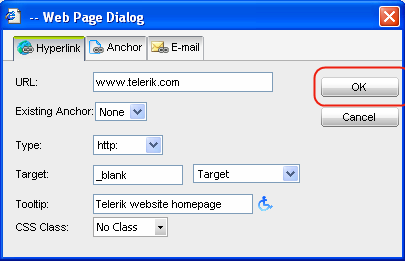
Note: You may also create an internal link via the Hyperlink Manager following the same procedure.
To Create an Internal Link (the one referring to a source on the same website):
- Select the “Insert Sitecore Link” button
 available in the upper toolbar and the “Insert a Link” dialog will appear. The “Insert a Link” dialog allows linking to another Sitecore item (select the “Internal Link” tab) or a media item (select the “Media Items” tab). In the content tree, select the item the link should lead to and click the Link button in the right-hand bottom corner of the dialog (see the screenshot below).
available in the upper toolbar and the “Insert a Link” dialog will appear. The “Insert a Link” dialog allows linking to another Sitecore item (select the “Internal Link” tab) or a media item (select the “Media Items” tab). In the content tree, select the item the link should lead to and click the Link button in the right-hand bottom corner of the dialog (see the screenshot below). 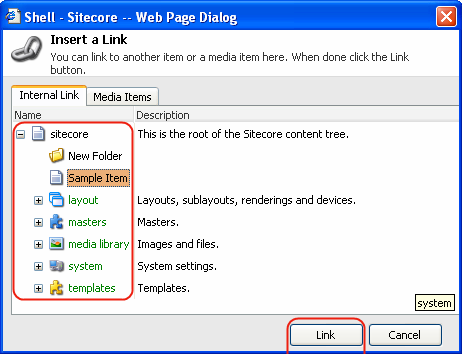
The newly created link will appear in the appropriate formatting (as blue and underlined, as shown below or following the formatting defined in a CSS style sheet).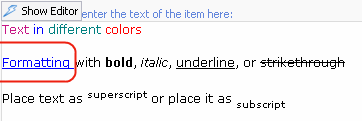
Creating a Link without the Initial Text
Creating a link without the initial text is almost identical with inserting a link into an already existing text. Follow the steps below to create a link without the initial text:
- Place the cursor where the link should be inserted.
- Select the Hyperlink Manager button
 available in the upper toolbar and the Hyperlink Manager dialog will appear. Fill in the fields with the appropriate values and click OK. Notice the Link Text which becomes available in the dialog when you create a link without the initial text (see the screenshot below).
available in the upper toolbar and the Hyperlink Manager dialog will appear. Fill in the fields with the appropriate values and click OK. Notice the Link Text which becomes available in the dialog when you create a link without the initial text (see the screenshot below). 